|
<< Click to Display Table of Contents >> Internet Key Registration |
  
|
|
<< Click to Display Table of Contents >> Internet Key Registration |
  
|
If your license is to be acquired from the PDE Solutions website, select the "Internet Key" option in the License Registration tab and click "Apply". When unlicensed, FlexPDE will automatically select "Acquire License" in the Internet Key registration dialog. When currently licensed, FlexPDE will automatically select "Release License".
Enter your serial number into text field and click "Contact Web Server". If successful, FlexPDE will be activated on the local machine. If not, it will report an error. (If this activation is performed in public places, you can choose to "Hide" the Serial Number.)

Enter your serial number into the text field and click "Contact Web Server". If successful, FlexPDE will release the license on the local machine. If not, it will report an error. (If this activation is performed in public places, you can choose to "Hide" the Serial Number.)
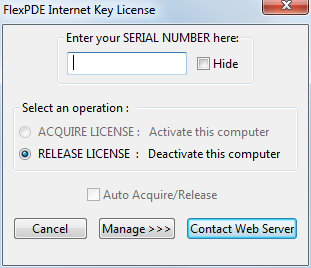
If the "Auto Acquire/Release" check box is selected, then FlexPDE will automatically contact the license server to acquire the license each time it is run, and automatically release the license when exiting. This is particularly useful when using one license at multiple locations.
A user can request to see the license state of any serial number. Click the "Manage >>>" button and an extended dialog will appear. Enter the serial number and click "Get Status". All available details of the license will be displayed. The license state can be released by clicking "Flush State". If the serial number supports multiple seats, the states must be managed through a web browser and www.pdesolutions.com/flexmanager.html.
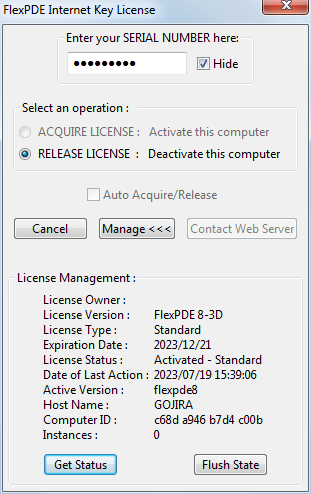
Notes :
A computer's identification is constructed in part from it's MAC address and the operating system's report of a unique identifier for that installation. Sometimes the MAC address can change (usually on laptops connecting to different networks or when connected by Wi-Fi instead of a wired connection). If this happens after the machine is licensed, FlexPDE will issue an error telling the user that the license authorizes a different computer. When that happens, the user can simply release and reacquire the license in order to resolve the issue.
If you need to use a proxy server for internet access, you can set this information in the Web Proxy Settings preference tab.