|
<< Click to Display Table of Contents >> Starting FlexPDE |
  
|
|
<< Click to Display Table of Contents >> Starting FlexPDE |
  
|
The FlexPDE installation program will place an icon on your desktop, as well as an entry in the Start menu. You can start FlexPDE by double-clicking the desktop icon, or single-clicking the Start menu entry. Alternatively, you can use the File Manager to navigate to the folder where FlexPDE was installed, and then double-click on the file "FlexPDE8.exe" (the default installation location is "C:\Program Files\FlexPDE8).
The installation program will also create associations of the ".pde" and ".pg8" extensions with the installed FlexPDE executable, so that FlexPDE can be started by double-clicking any file of these types in the File Manager.
FlexPDE is installed in the "Applications/FlexPDE8" folder by default, but you can choose to install it in any location you wish. Navigate to this folder and open the FlexPDE8 application.
The installation program will also create associations of the ".pde" and ".pg8" extensions with the installed FlexPDE application, so that FlexPDE can be started by double-clicking any file of these types in the Finder.
FlexPDE is installed in the directory you choose when extracting the archive. You can start FlexPDE by typing a command line in a console window, or from the file manager by navigating to the installation directory and opening the FlexPDE8 application.
Associations of the ".pde" and ".pg8" extensions with FlexPDE8 can be made manually using the standard procedures of the operating system. You can also place a FlexPDE icon on your desktop using the "fpde8icon.png" file included in the installation files.
When you start FlexPDE (or go to the "About FlexPDE" menu), you will see a screen like this:
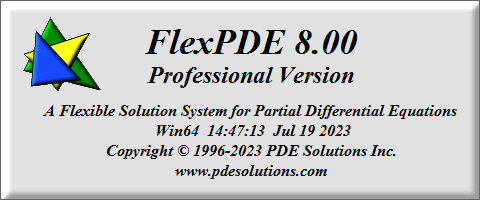
The About banner reports the version number, license class, OS platform, and date of creation of the running version of FlexPDE.
The main window caption bar will also report the license class, version, OS platform, and license level (1D, 2D, or 3D, depending on the current licensing level of the running program*). Temporary licenses will display the time remaining in the license.
The main window presents a standard menu bar and a tool bar, most items of which at this point are disabled, unless you have opened FlexPDE with a file-click.
* Note: Software and Internet keys are read at invocation of FlexPDE. Dongles are merely checked for their presence but a license is not acquired until a problem is run. At that time a license of the required level, 1D, 2D or 3D will be requested and displayed in FlexPDE's About banner and title bar.