|
<< Click to Display Table of Contents >> The Stop Menu |
  
|
|
<< Click to Display Table of Contents >> The Stop Menu |
  
|
When a problem is running, it is sometimes necessary to request an abnormal termination of the solution process. This may be because the user has discovered an error in his problem setup and wishes to modify it and restart, or because the solution is satisfactory for his needs and additional computation would be unnecessary.
The Stop menu provides several ways to do this, with the most imperative controls at the top, descending to less immediate terminations:
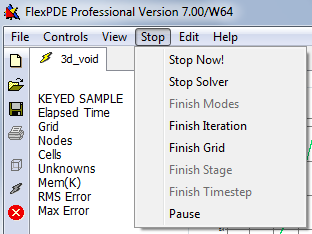
The contents of this menu will depend on the type of problem that is being run. Below are the most common.
This is a panic stop that causes processing to be interrupted as soon as possible. No attempt is made to complete processing or write output. You will be given a chance to change your mind:
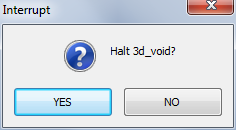
If you click "No", the "Stop Now!" will be ignored.
The current iteration phase will be terminated, and the processing will be completed as if convergence had been achieved. Final plots will be written, and FlexPDE will halt in Plot mode.
Only available in eigenvalue problems. Halt after the last eigenvalue for the current iteration has been completed.
At the conclusion of the current iteration phase, the processing will be completed as if convergence had been achieved. Final plots will be written, and FlexPDE will halt in Plot mode.
Processing will continue until convergence requirements have been met for the current mesh. No additional adaptive mesh refinement will be attempted, and the problem will terminate as if final convergence had been achieved. Final plots will be written, and FlexPDE will halt in Plot mode.
In a "Staged" problem (q.v.), the current stage will be completed, including any necessary mesh refinement. Final plots will be written for the current stage, but no more stages will be begun. FlexPDE will halt in Plot mode.
Only available in time dependent problems. Processing will continue for the current timestep, then calculation will end as if the final time had been reached.
FlexPDE will stop processing and go into an idle state waiting for a mouse click response to the displayed dialog:
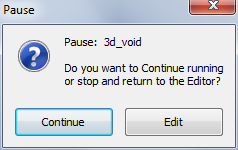
"Continue" will resume processing at the point where it was interrupted. "Edit" will terminate processing as if "Stop Now!" had been clicked. This function can be used to temporarily free computer resources for a more important task without terminating the FlexPDE run.